×
Du bliver nu sendt videre til vores søsterside: Norliv.dk
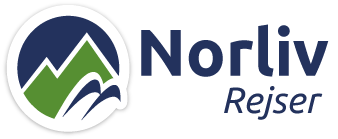
Vent venligst.. 2 sekunder
Du bliver nu sendt videre til vores søsterside: Norliv.dk
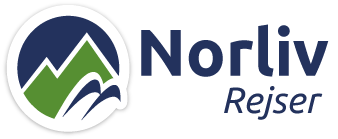
Vent venligst.. 2 sekunder
|
|
||
Overview of periods for Christmas and New Year 25/26 |
||
|
Booking Periods are:
Friday-Friday 19-26 dec. + 26 dec.-2 jan. 2026 Saturday-Saturday 20-27 dec. + 27 dec.-3 jan. 2026 Sunday-Sunday 21-28 dec. + 28 dec-4 jan. 2026
|
||
|
|
||
|
|
||
|
Prisgaranti!Norsk Hytte Udlejning er en af Danmarks største udbydere af online hytter og lejligheder i Norge og Sverige og vi ønsker, at du som forbruger har den rigtige pris på din lejede hytte eller lejlighed.
|
||
| Læs mere her! | ||
|
|
||
 |
||
|
|
||
|
|
||
Tryghed for hele familienHos Norsk Hytte Udlejning får du en tryghedspakke med, når du bestiller ferie, uden beregning.
|
||
 |
||
|
||
|
Norsk Hytte Udlejning samarbejder tæt med DFDS, Fjordline og Stena Line. |
||
|
|
||
 |
Booking |
 |
     |
 |
 |
|
 |
||
 |
 |
|||





